3.5 Sandbox
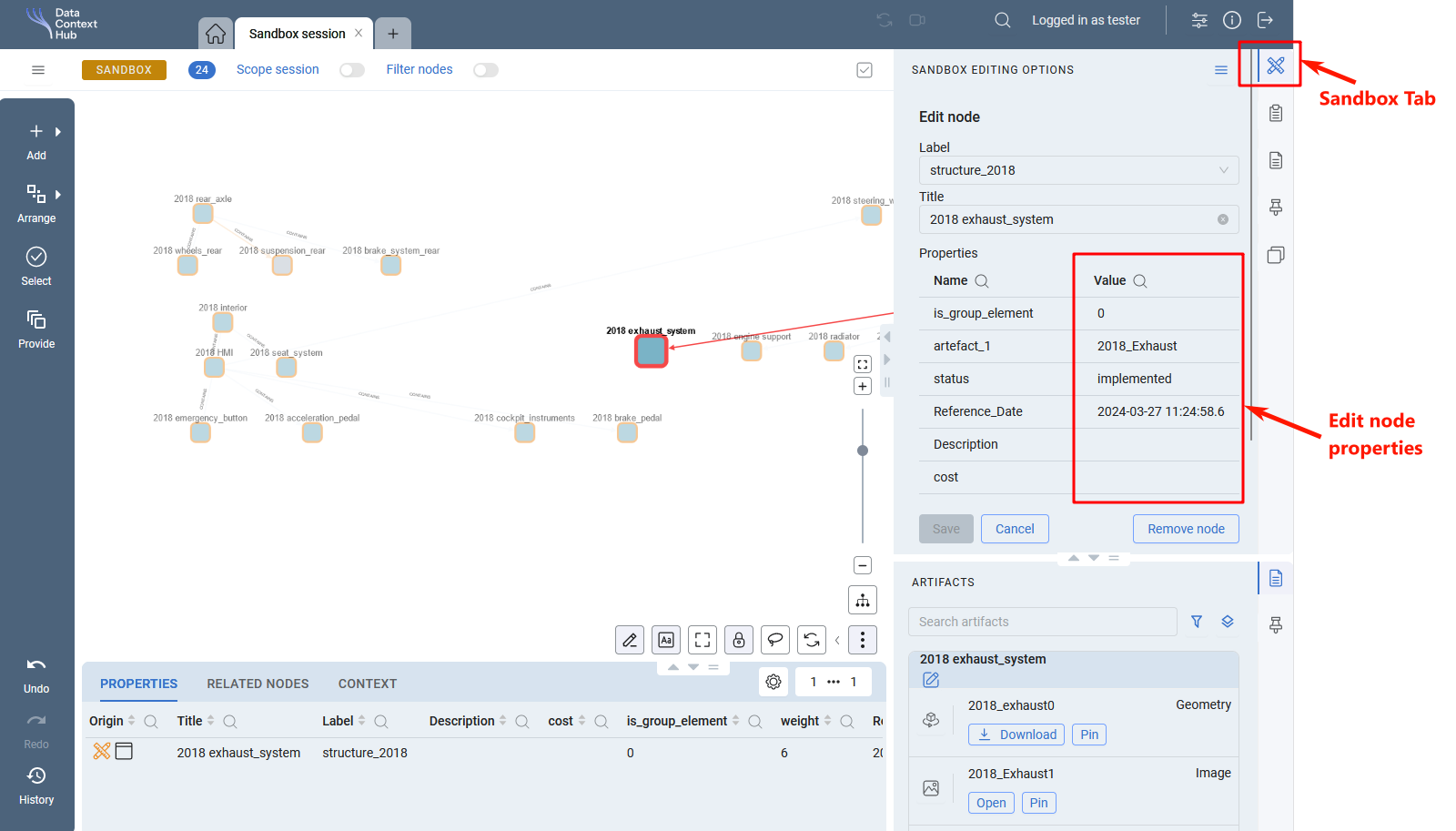
In the Sandbox you can add existing nodes, create new nodes or new connections between nodes. Most menus and tabs will stay the same as in Exploration Mode, with a few additional options only the Sandbox Mode provides.
Adding Nodes to the Sandbox
There are two ways to add nodes to the Sandbox:
- Add nodes from another Session by using the Exploration Mode - Provide Nodes Menu.
- Add nodes via Search Exploration Mode - Search or Exploration Mode - Quick Search.
Node Types in the Sandbox
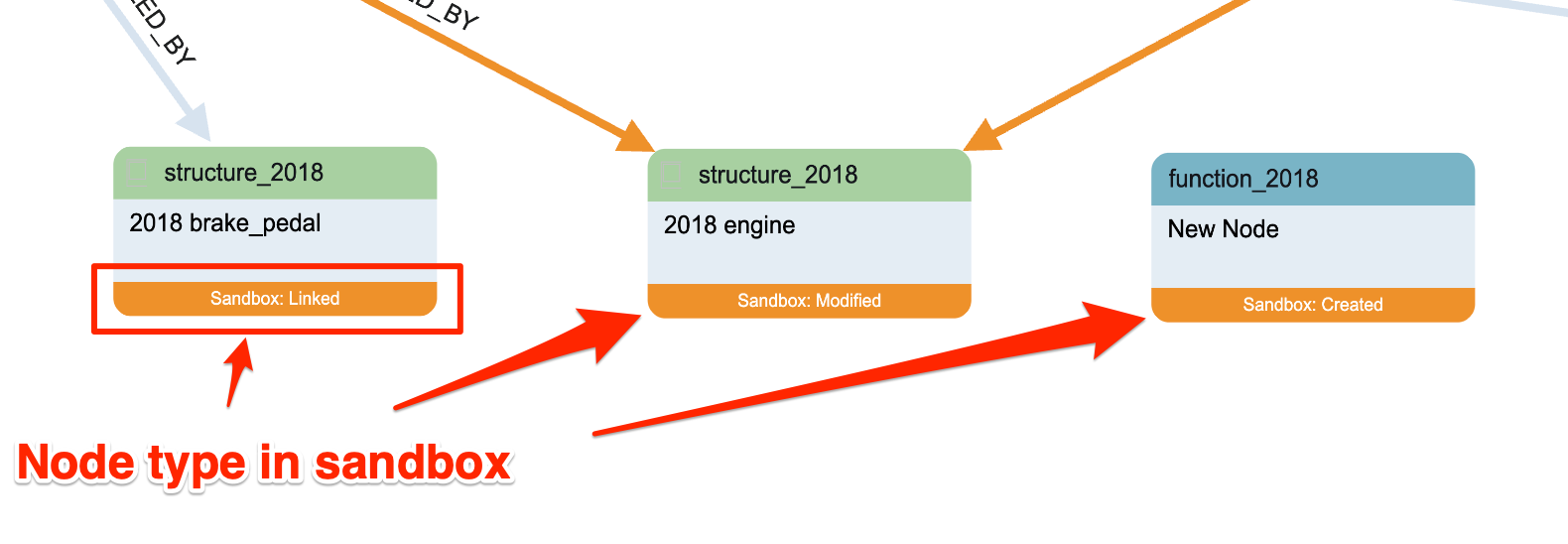
In the Sandbox there are different node types available:
- Linked nodes have been added from the graph database and are still the same as the original node. All their properties are unmodified and they are still linked to the graph database. Therefore all relationships to other nodes in the graph database can be seen.
- Modified nodes have been edited in the Sandbox. Once a node has been edited it will be replaced by a copy of the node that is no longer linked to the graph database, existing edges in the graph will also be replaced by copies. The node is no longer linked to the graph database so no related nodes can be queried.
- Created nodes have been created in the Sandbox.
Sandbox Tab
Depending on the selection in the graph the Sandbox tab provides different menus to edit or create new nodes and edges.
Edit Node
Select a single node in the graph and the Sandbox tab will immediately switch to edit mode.
You can edit all node properties that are displayed in the tab. Modified properties will be highlighted in orange.
Once changes to the node are saved the node type will change from Linked to Modified.
Edit Multiple Nodes
To edit multiple nodes, select nodes of the same label in the graph and press the Edit all selected nodes button in the Sandbox Tab.
Edit Edge
Select two nodes and the Sandbox tab will either switch to edit mode immediately or you will have to press the Create new edge button. You can edit the edge direction and select the edge label.
Edges can also be created by using Drawing Mode.
Edit Multiple Edges
Select multiple edges and press the Edit all selected edges button in the Sandbox tab to edit multiple edges.
Create New Node
Press the Create new node button in the Sandbox tab to create new nodes. The properties of the new node will be defined by the selected label. The title is mandatory, all other properties are optional.
Create New Generic Node
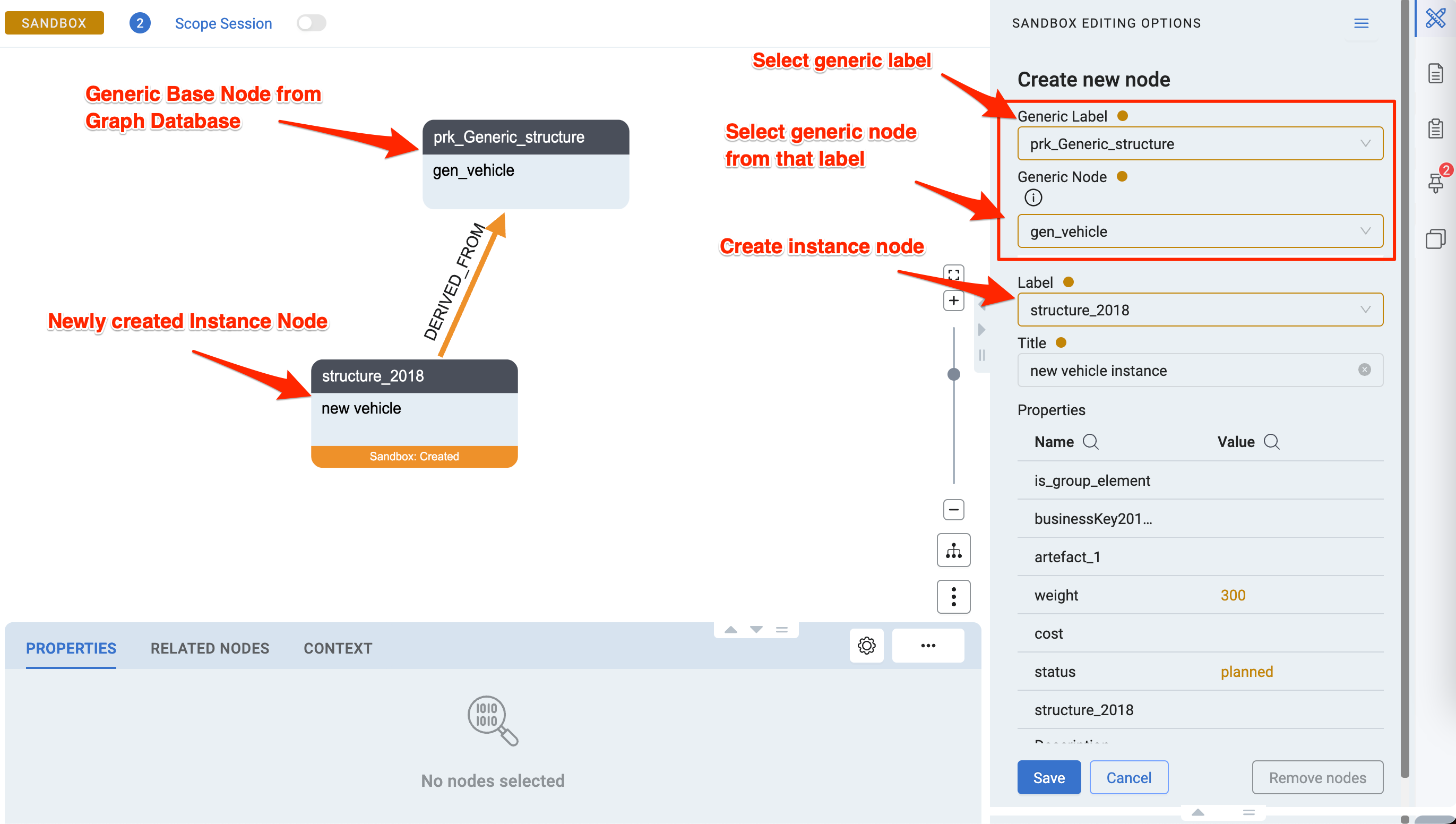
Generic nodes are base classes from which instance nodes (everything not generic) are derived. It is not possible to create generic nodes in the Sandbox, but new instance nodes can be derived from a generic node.
To create an instance node derived from a generic node, first select the generic label, then select a generic node of that label. This will be the base node the new instance will be derived from. The rest of the steps are the same as creating a normal new node.
Once the node is created, you will see both the new instance node and the generic node in the sandbox. The instance node will have a derived from relationship to the generic node.
Drawing Mode
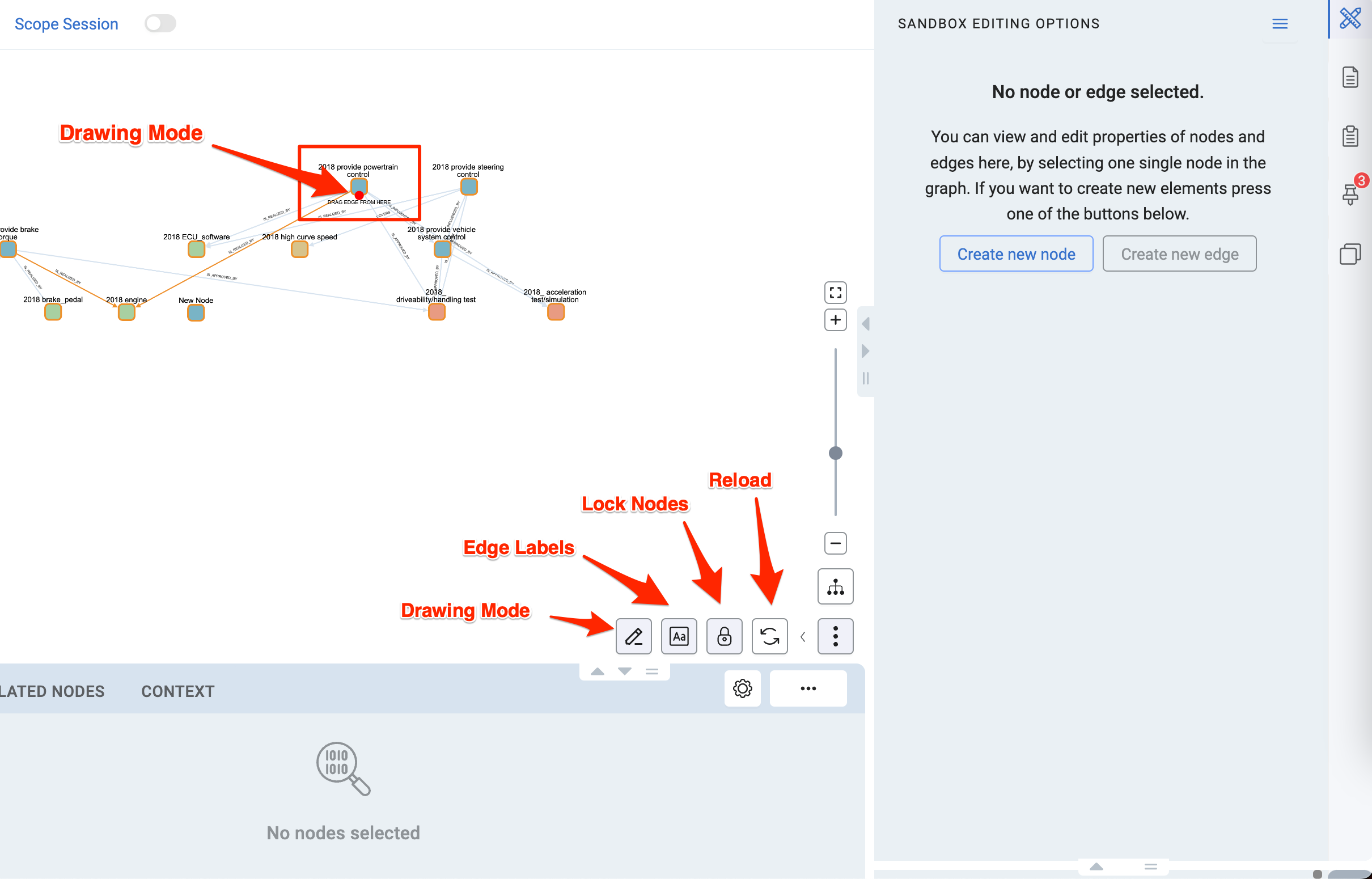
The Drawing Mode is enabled by default in the Sandbox. Hover over a node and a big red dot will appear. Now you can start dragging with the mouse and an edge arrow will appear. Connect the arrow to another node to create a new edge. After releasing the dragged edge, the Sandbox tab will switch to Edit Edge mode.
Top Menu
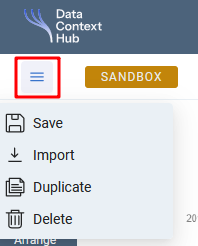
Actions only available in the sandbox are the following:
- In the Export menu you can download the sandbox as a JSON file.
- Use the Import menu to import a sandbox that has been exported.
- Delete will be available if the sandbox has been saved and will remove the session and close the tab.
- Duplicating a Sandbox will create an exact copy of the Sandbox in another Session tab.