2.5 Target Entities
Target Entities
The basic description of Target Entities are explained in the chapter Data Engineer & Data Integration. In this section here, we will focus more on the functionality available while creating or editing a Target Entity.
-
Title: Is the name of the Target Entity which must be unique and must not contain any whitespace or special characters.
-
Description: Is free text field providing the ability to specify a description the the Target Entity.
-
Scope: If a Target Entity is marked as scoped, it will not be processed and produces node in the graph but is used in the Scope Functionality in the Data Context Hub Frontend.
-
Generic: If an entity is marked as Generic, it influences its behavior in the Sandbox environment.
-
Sandboxable: If an entity is marked as sandboxable then the produced nodes in the knowledge graph can be added into a Sandbox.
-
Versioned: If a Target Entity is marked as version, that the node property values are not directly updated, but instead a new node with the property values and a higher version number is enabled. Note: This effect is only present if the versioning is enabled in the system configuration.
-
Add Properties: Enables the creation of one or multiple properties. Multiple properties can be created by providing each property name in a new line.
-
Export: When hitting the Export button a dialog appears that enables the exporting of an Target Entity definition and the migration of a particular object to a different Data Context Hub instance. This only includes the schema of the Target Entity and the potentially associated relationships or applied Data Pump Container but not for the data itself. When you migrate the exported bundled of projects needs to be restored on the new instance, initialized and the data load process needs to be triggered again.
-
View Data: Provides a dialog where the user can look at the data present in the staging layer of the Data Context Hub.
-
Push Template: In case the data is pushed to the Data Context Hub via the push-API, the push template provides a sample json with dummy data compatible with the current structure of the Target Entity.
-
Edit Container: Takes the user to the form for editing the associated Data Pump container.
-
Data Importer: Takes the user to the Data Importer User Interface where the user can edit the mapping definition between the source and the Target Entity.
-
Business key column: Here the user can set or change the Business key which is mandatory to be set on every entity.
-
Read only column: Properties where the read only toggle is activated cannot be changed when moved to a Sandbox in Frontend.
-
Filterable column: Properties where the read only toggle is activated are not shown in the Frontend after processing.
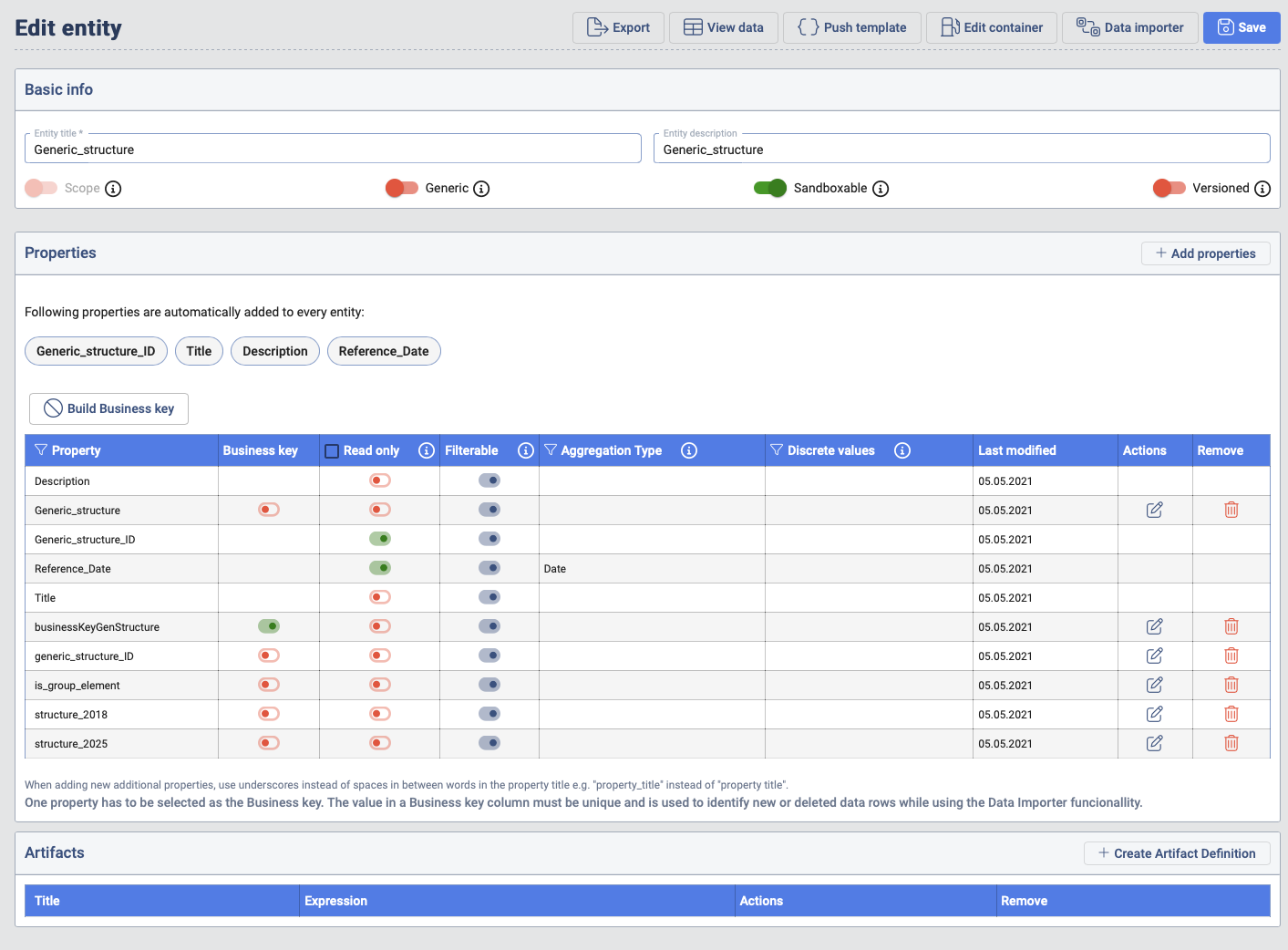
Business key builder
Sometimes an entity does not provide a unique property for every node. To deal with this challenge the user can set an self-created Business key by concatenating two or more properties to a new one and set this property the Business key. To do that, deselect the current Business key and press the Button Build Business key. Select the properties you want to concatenate by doubleclicking them. In between concatenated properties the user has to type a + symbol. After this process, save the new Business key. You can also change the name of the Business key before saving. The newly created Business key will automatically be selected as Business key.
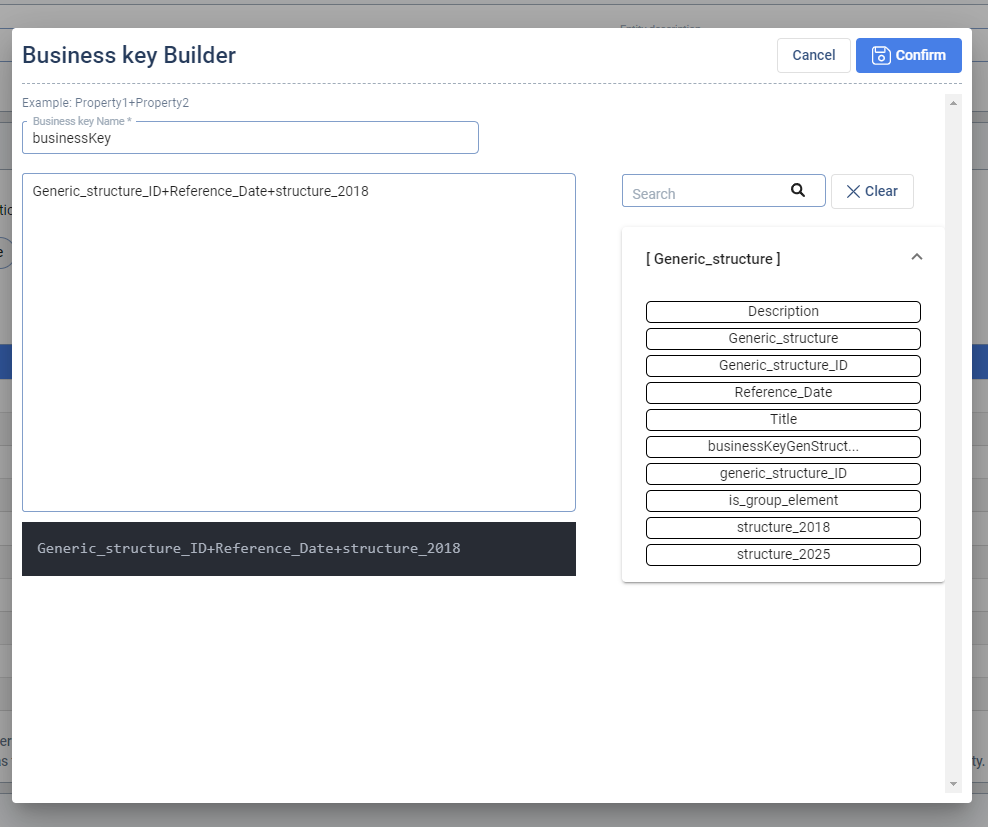
Artifact Builder
The artifacts can be part of the data provided from the Data Pump Container. But for example, in cases where the Link artifact can be constructed as a concatenation of property values in a node, this enabled the user to work with this concept without a dependency on the Data Pump functionality. In order to Achieve this an expression definition is required.
As on the screen bellow, the user can combine a static text and placeholder variables which have the same name as the property names from the selected Target Entity.
When this expressions are defined and the load process is triggered, this expressions will be evaluated and the artifacts will be generated and stored in the staging layer. The user will later have the ability to access those via the Data Context Hub Frontend while interacting with the nodes.
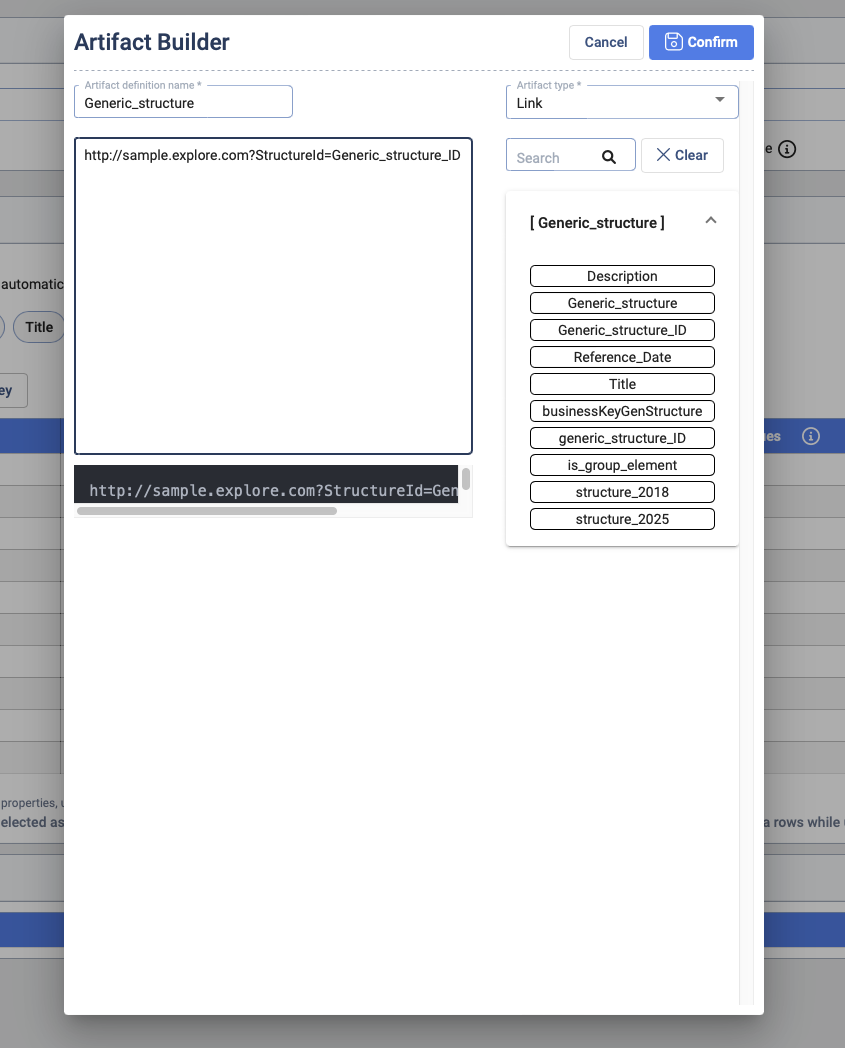
Target Entity List
The Entity List provides an overview over all Target Entities available. The Action Column contains a shortcut to all the Actions described in chapter Target Entities.
New entity: Allows the user to create a new, plain Entity. The way how this can be done is described in Target Entities chapter Target Entities.
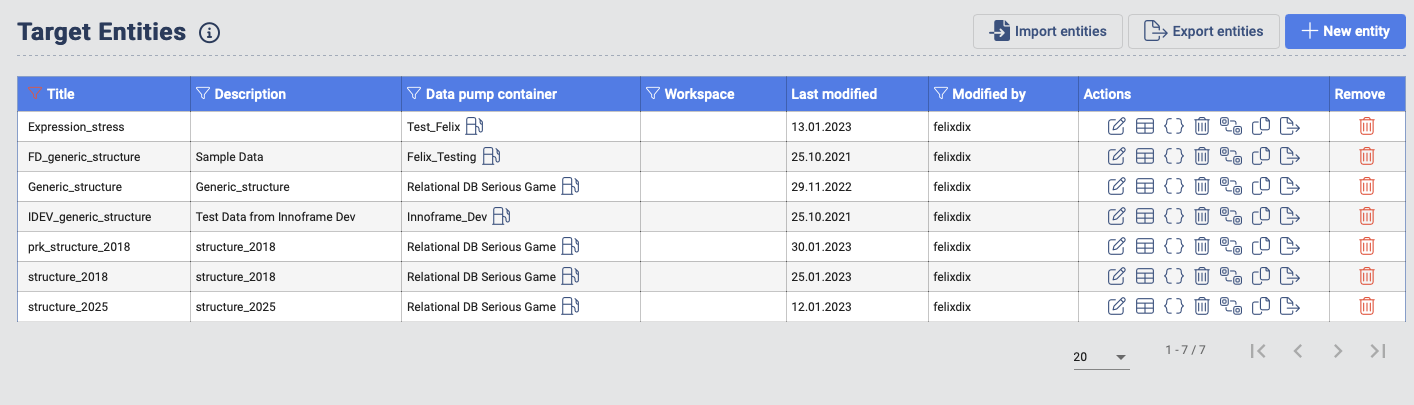
Import & Export feature (beta)
Export entities: When hitting the Export button a dialog appears that enables the exporting of multiple Target Entities definition and the migration of a particular object to a different Data Context Hub instance. This only includes the schema of the Target Entity and the potentially associated relationships or applied Data Pump Container but not for the data itself. The user can select the how much of the Target Entity should be exported by clicking the checkboxes (Properties, Relationship name...) The user has to give the export-file a name and when hitting Export button the file will be saved to the File Storage .
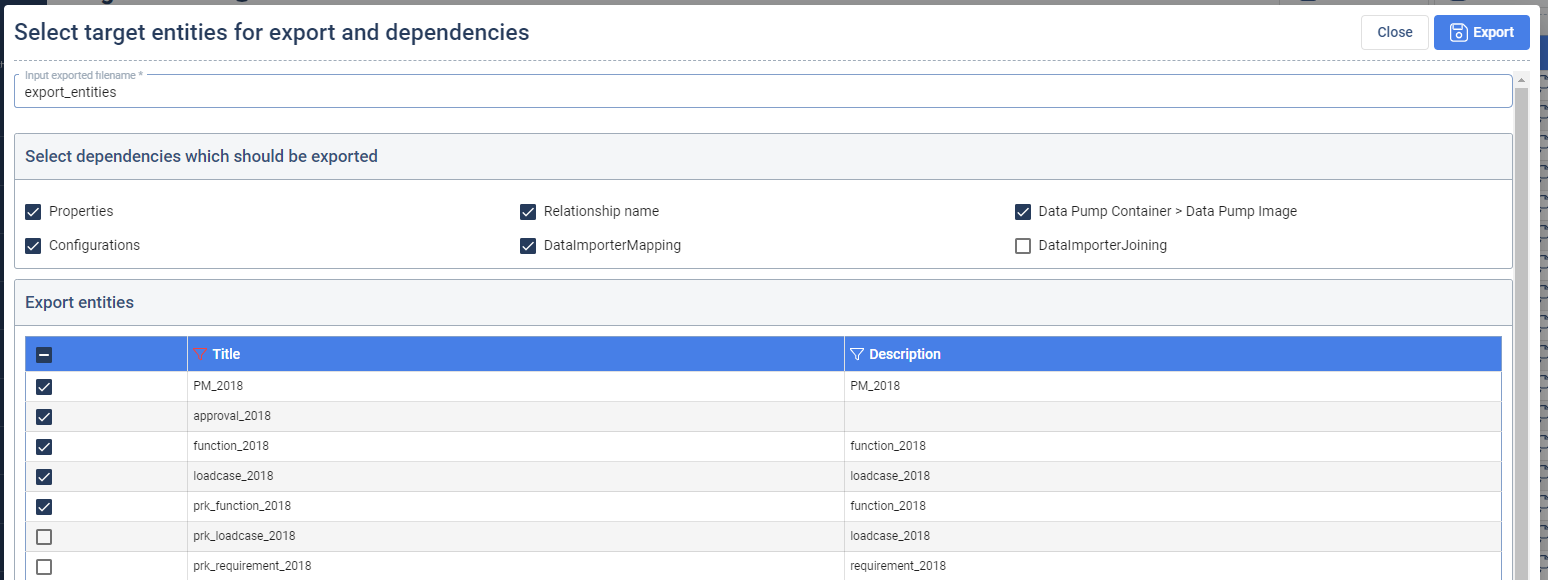
Import entities: Enables the import of Target Entity, Relationship and Data Pump objects which were exported from a different Data Context Hub instance. This functionality is often used when exporting a Target Entity from a development environment and moving it to production with all the required dependencies. When opening the import dialog the user can select the file and the select the depth of the import with the checkboxes, similar to the export. In the next step the user can select the Target Entity to import and rename them. In the last step the System compares the conatiners and images in the file with already existing ones and only imports these when no similar is found on the instance. When a new container is imported, it has to be initialized to load data into the Target Entities.