2.5 Target Entities
Target Entities
The basic description of Target Entities are explained in the chapter Data Engineer & Data Integration. In this section here, we will focus more on the functionality available while creating or editing a Target Entity.
-
Title: Is the name of the Target Entity which must be unique and must not contain any whitespace or special characters.
-
Description: Is free text field providing the ability to specify a description the the Target Entity.
-
Add Properties: Enables the creation of one or multiple properties. Multiple properties can be created by providing each property name in a new line.
-
Export: When hitting the Export button a dialog appears that enables the exporting of an Target Entity definition and the migration of a particular object to a different Data Context Hub instance. This only includes the schema of the Target Entity and the potentially associated relationships or applied Data Pump Container but not for the data itself. When you migrate the exported bundled of projects needs to be restored on the new instance, initialized and the data load process needs to be triggered again.
-
View Data: Provides a dialog where the user can look at the data present in the staging layer of the Data Context Hub.
-
Push Template: In case the data is pushed to the Data Context Hub via the push-API, the push template provides a sample json with dummy data compatible with the current structure of the Target Entity.
-
Edit Container: Takes the user to the form for editing the associated Data Pump container.
-
Data Importer: Takes the user to the Data Importer User Interface where the user can edit the mapping definition between the source and the Target Entity.
-
Business key column: Here the user can set or change the Business key which is mandatory to be set on every entity.
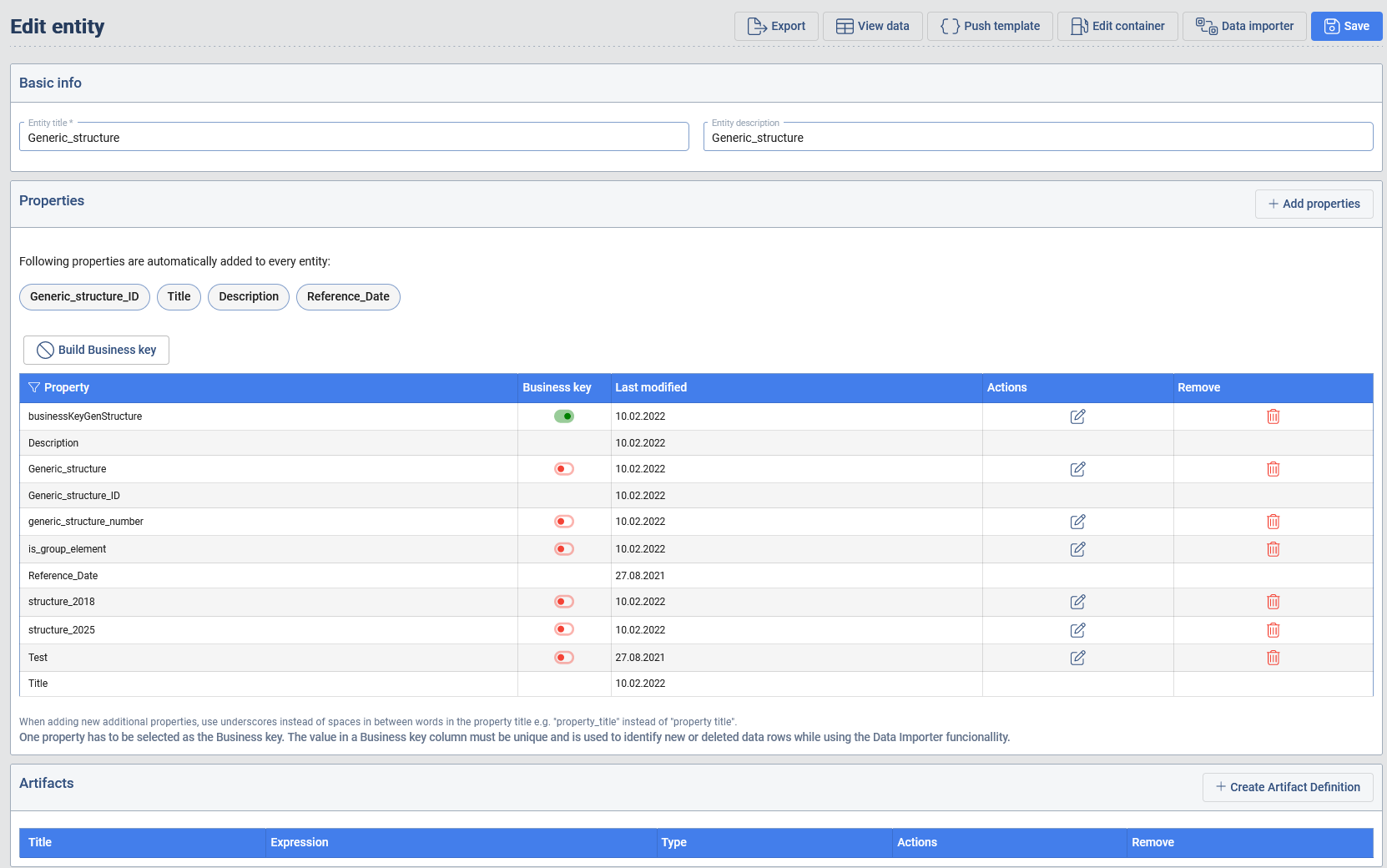
Business key builder
Sometimes an entity does not provide a unique property for every node. To deal with this challenge the user can set an self-created Business key by concatenating two or more properties to a new one and set this property the Business key. To do that, deselect the current Business key and press the Button Build Business key. Select the properties you want to concatenate by doubleclicking them. In between concatenated properties the user has to type a + symbol. After this process, save the new Business key. You can also change the name of the Business key before saving. The newly created Business key will automatically be selected as Business key.
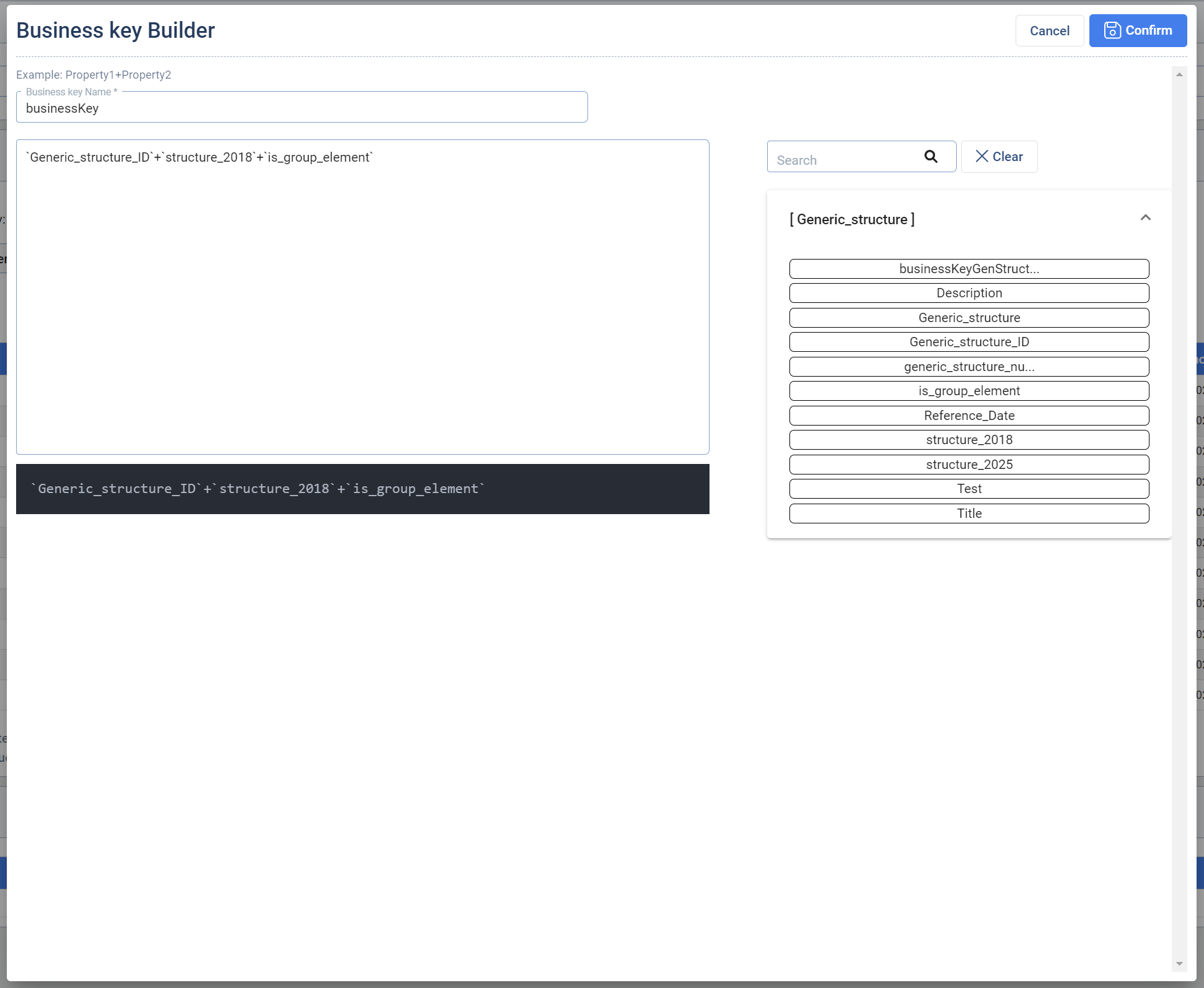
Artifact Builder
The artifacts can be part of the data provided from the Data Pump Container. But for example, in cases where the Link artifact can be constructed as a concatenation of property values in a node, this enabled the user to work with this concept without a dependency on the Data Pump functionality. In order to Achieve this an expression definition is required.
As on the screen bellow, the user can combine a static text and placeholder variables which have the same name as the property names from the selected Target Entity.
When these expressions are defined and the load process is triggered, this expressions will be evaluated and the artifacts will be generated and stored in the staging layer. The user will later have the ability to access those via the Data Context Hub Explorer while interacting with the nodes.
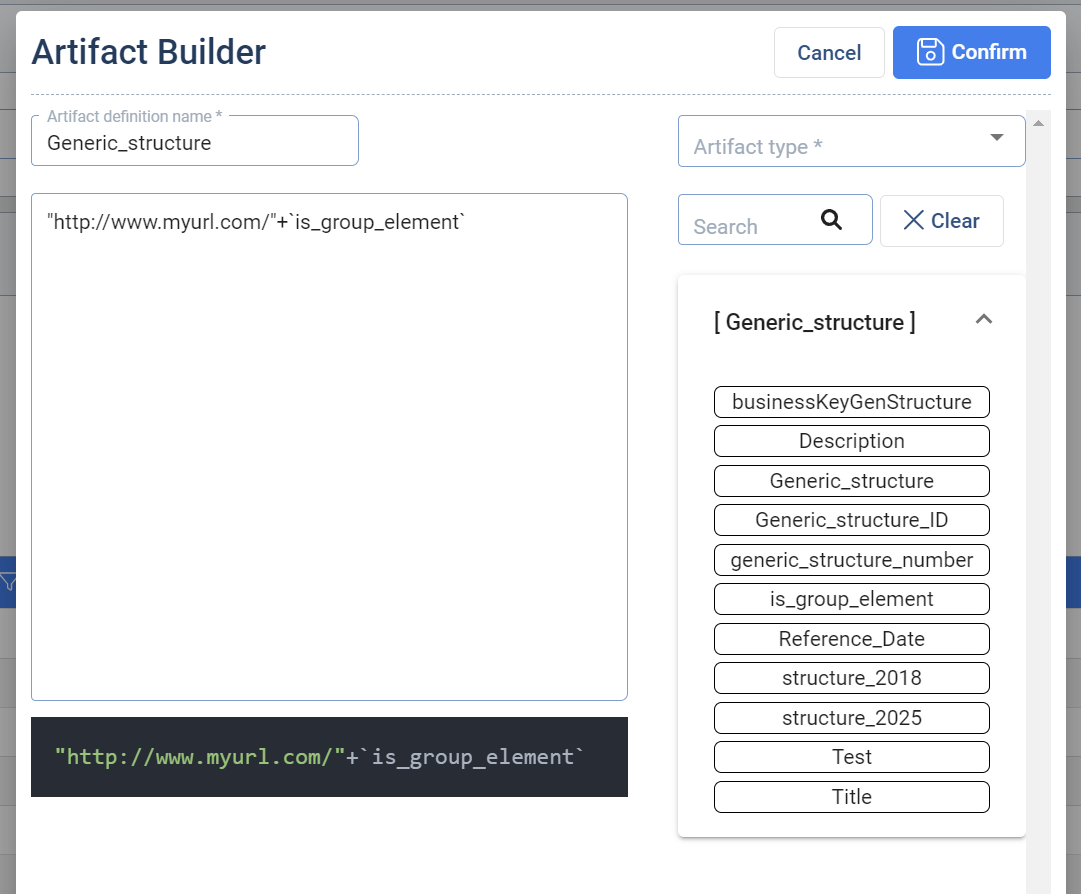
Target Entity List
The Entity List provides an overview over all Target Entities available. The Action Column contains a shortcut to all the Actions described in chapter Target Entities.
New entity: Allows the user to create a new, plain Entity. The way how this can be done is described in Target Entities chapter Target Entities.
Import & Export feature (beta)
The Import Export Feature in the Target Enities is used to export Target Entities with their attributes like properties, mappings, relationships, joinings. It can be used to export Target Entities from one instance and import them on another instance. Only the Target Entitiy with their attributes is exported, data in the Target Entities will not be exported.
Export
To export Target Entities click the Export button in the Target Entities section. Set a name for the export file and select the Target Entities you want to export.
In the next step mark the checkboxes for the attributes you want to export:
- Relationship: Exports Relationships that are connected to this Target Entity.
- Data Pump Container > Data Pump Image: Exports the Data Pump Image and the Container.
- Configurations: Exports the Configurations of the Target Entity.
- Data Importer Mapping: Exports the current mapping of the properties.
- Data Importer Joining: Exports the Joinings created on the Tagret Entity.
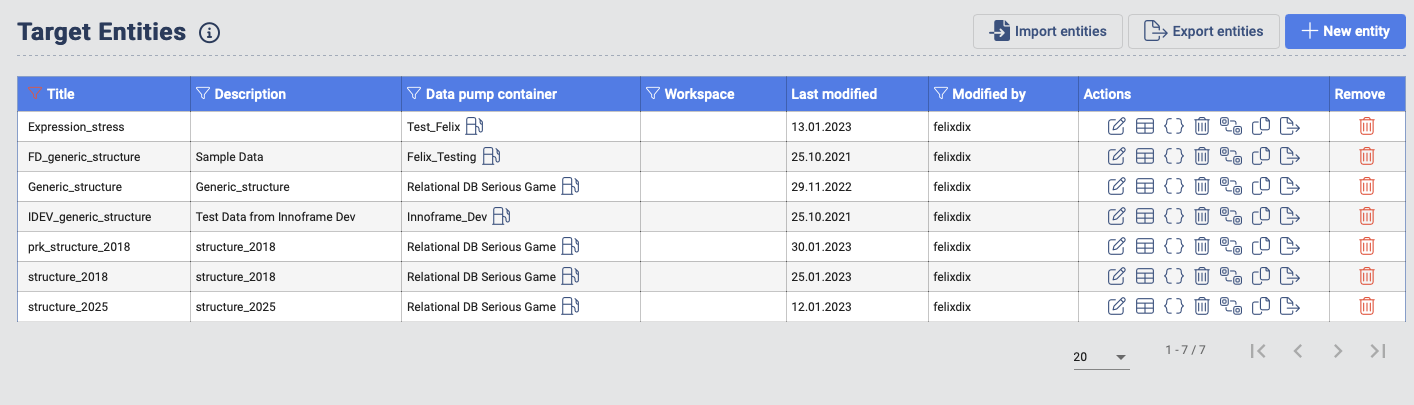
Attributes of a Target Entity that will always be exported are properties, built Business keys, built Artifacts and Expressions. After the selection press the Export button in the top right corner. The export file will be saved under the given name in the file storage with the file extension .gbs.
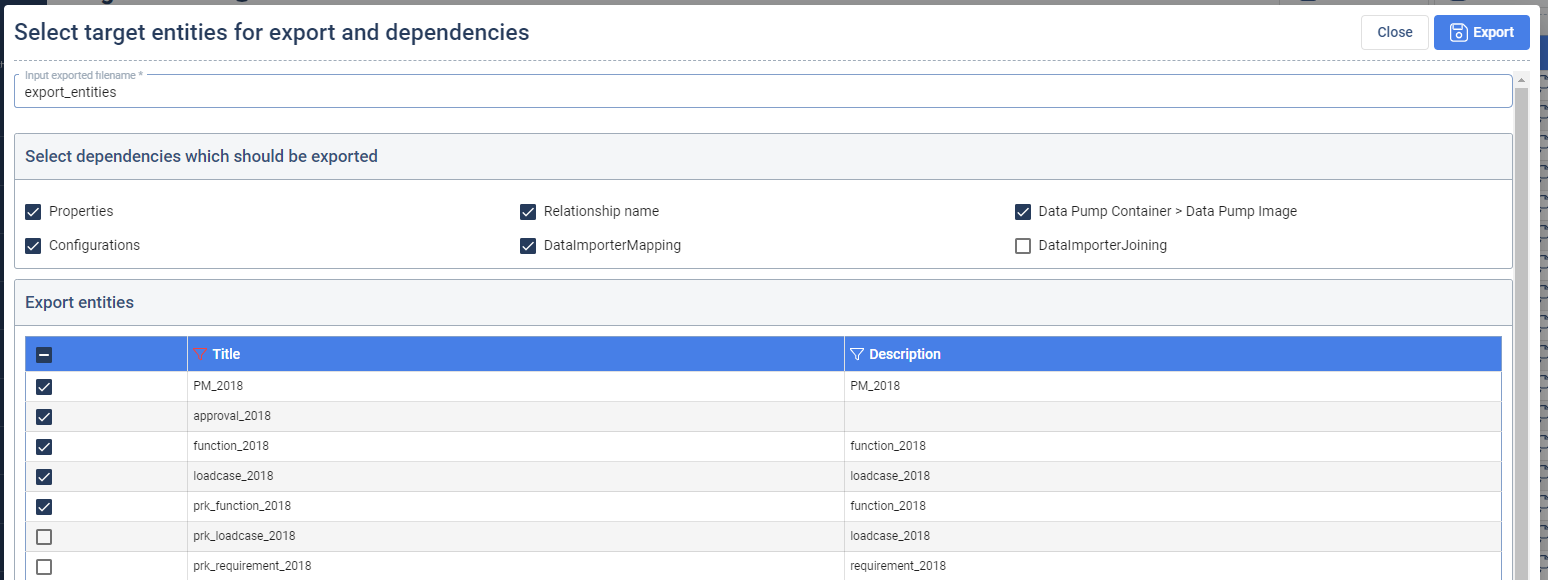
Import
To import Target Entities click the Import button in the Target Entities and select the file you want to import. Select the atrributes with the checkboxes like relationship, Data Pump etc.
Constraints of Import & Export feature
The Import & Export Feature is only compatible when the major and minor Version are the same. Example: an export from Version 2.4.1 is can be imported to an instance with Version 2.4.0 but might not be importable on an instance with Version 2.2.2.