2.4 Data Pumps & Containers
Data Pump Images
Data Pumps are used to retrieve data from various sources, such as databases, JSON, CSV, etc. To access a Data Pump in the Data Context Hub system, open the Graph Builder Service User Interface (GBS UI) and select the Data Pumps menu option on the left.
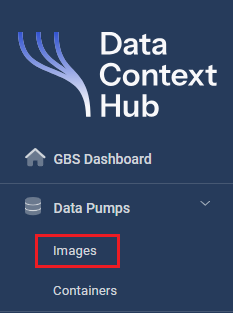
Create and Upload a new Data Pump
To create a new Data Pump click Image, select +New Image and upload the required files with Select file. Once uploaded, you will be able to view the version number, available parameters and recognized files. It is required to set a name and a description to the Data Pump.
If everything is set click the Save button.
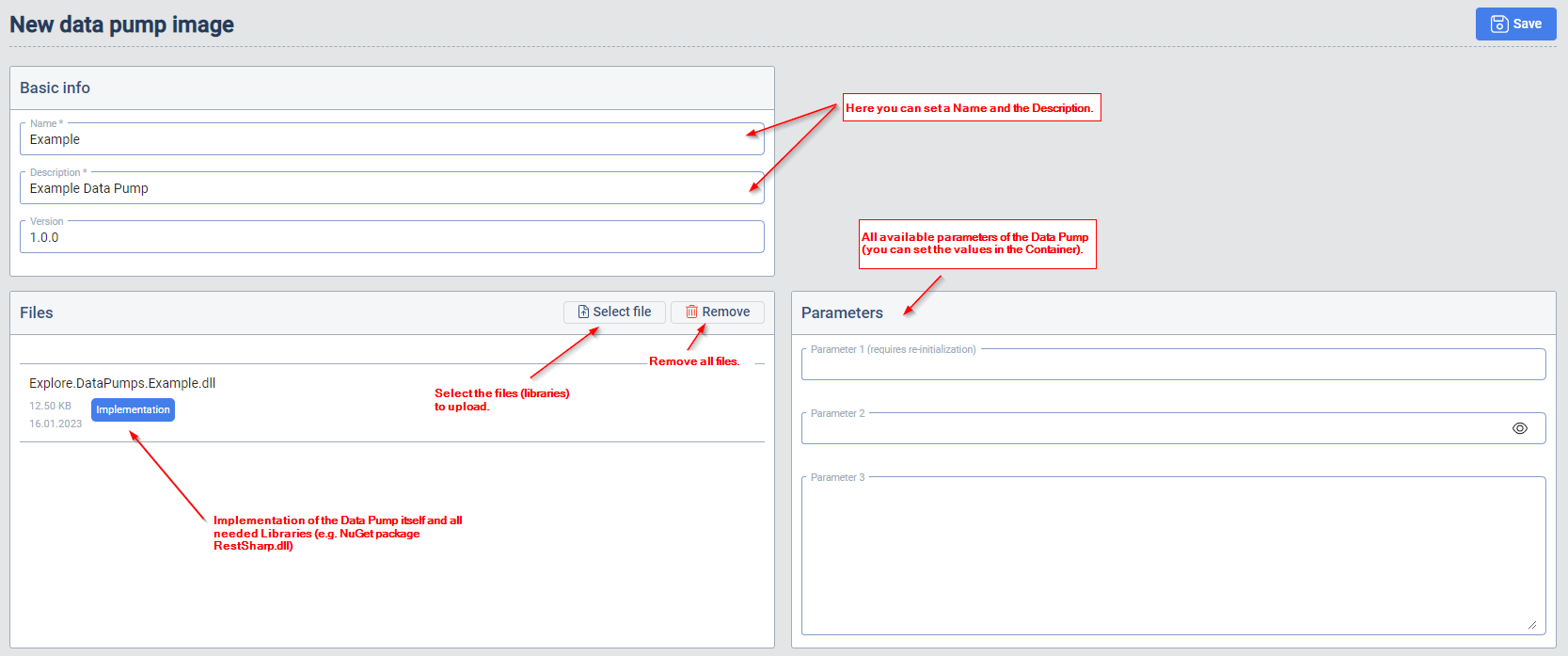
To see the newly created Data Pump, click again Images on the Menu.
Actions in the Data Pump Image list
- Modify: Click the Edit icon in the Actions column
- Delete: Click the trash icon in the Remove column
Create a Container based on a new Data Pump Image
In containers, you can specify the location of the data to be retrieved using parameter values, as well as set any required authentication information.
To view a list of available containers, select containers in the main menu. To create a new container click +New Container
and choose the desired Data Pump Image.
Once the image is selected, you will be able to edit the available parameters.
After making any necessary changes, click Save to access the following actions:
- Initialize: Retrieve a small amount of data from the source and store it in the database. This step must be completed before you can work with the data.
Click Initialize and monitor the status of the operation in the GBS Dashboard. Once completed, you will be able to fully utilize your newly created Data Pump container, with the following actions available by clicking Edit in the overview list:
- Pre view data: Display the stored data from the Initialize operation.(good to get an overview of the data)
- Create new entities: Automatically creates Target Entities and their mappings in GBS.
- Get Artifacts: Retrieve a list of artifacts (such as links, images, videos, and text) from the data source.
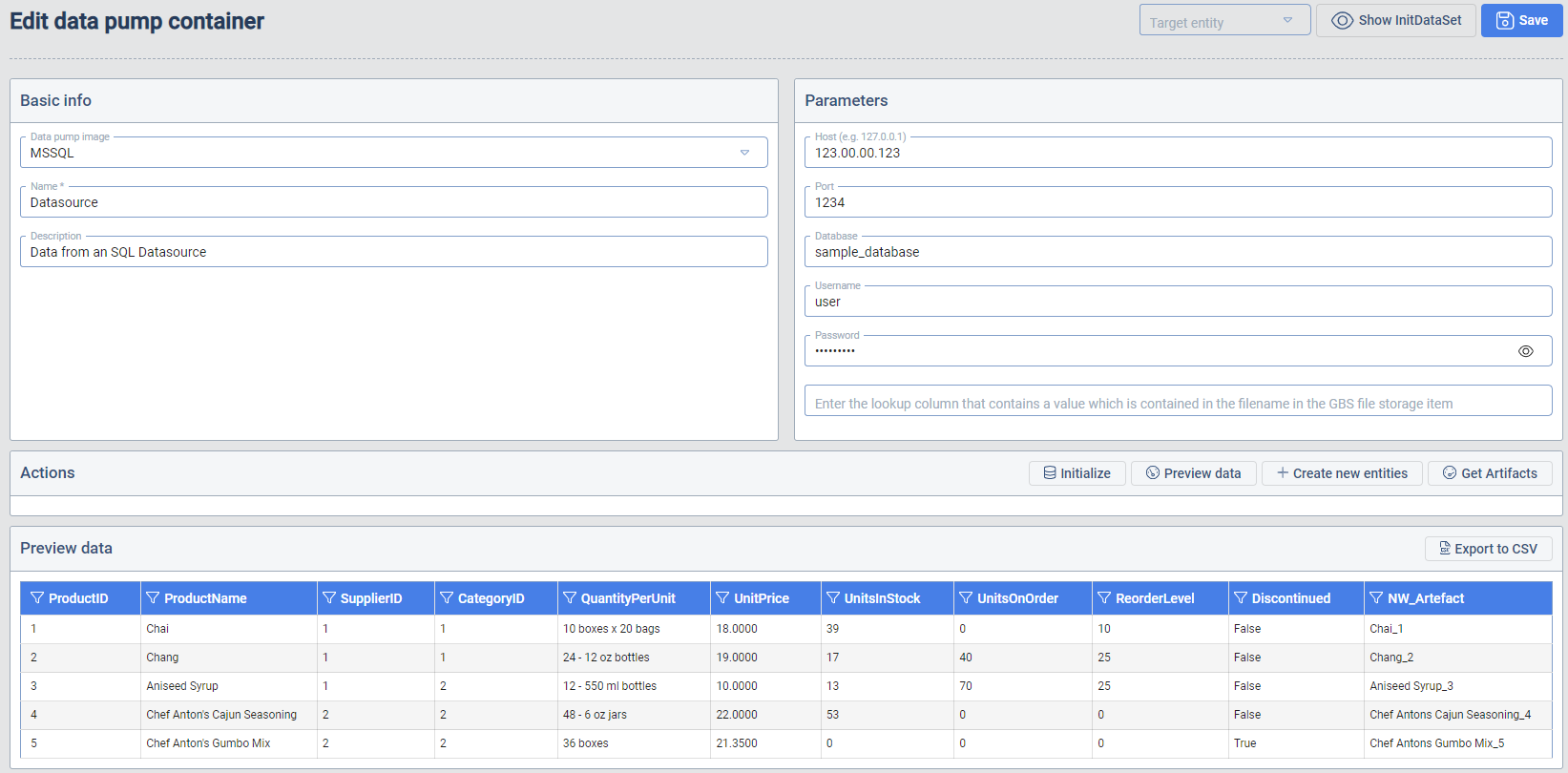
Create new Target Entities
You can create Target Entities in GBS based on the source entity list discovered during the "Initialize" process by clicking +Create new entities. Select one or more entities from the available list and use the drop-down menu to set a property as the Business Key (which must be unique) and assign a custom Target Entity name.
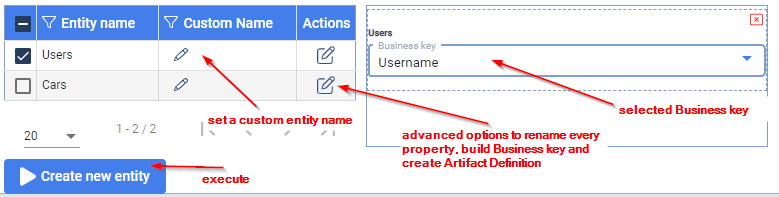
For more advanced settings, such as renaming properties, building a Business Key, or creating an Artifact Definition, click the "Edit" icon in the "Actions" column.
Business Key
A Business Key is a property of a Source Entity whose values are unique and distinguish individual lines. For example: BK_001, BK_002 ... BK_999
For more information on the Business key, Artifact Builder, and other options, consult Target Entities.